My logged time widget
The "My Logged Time " widget provides a comprehensive overview of your logged time, enabling efficient time management and accurate record-keeping.
With My Logged Time, you can:
- Review logged time within a specified date range.
- Track progress toward target hours.
- Identify and address any gaps in time logging.
- Add or adjust time entries directly from the report view.
How to enable and access my logged time widget
To access your logged time reports, click your profile icon in the top-right corner and select "My Profile."

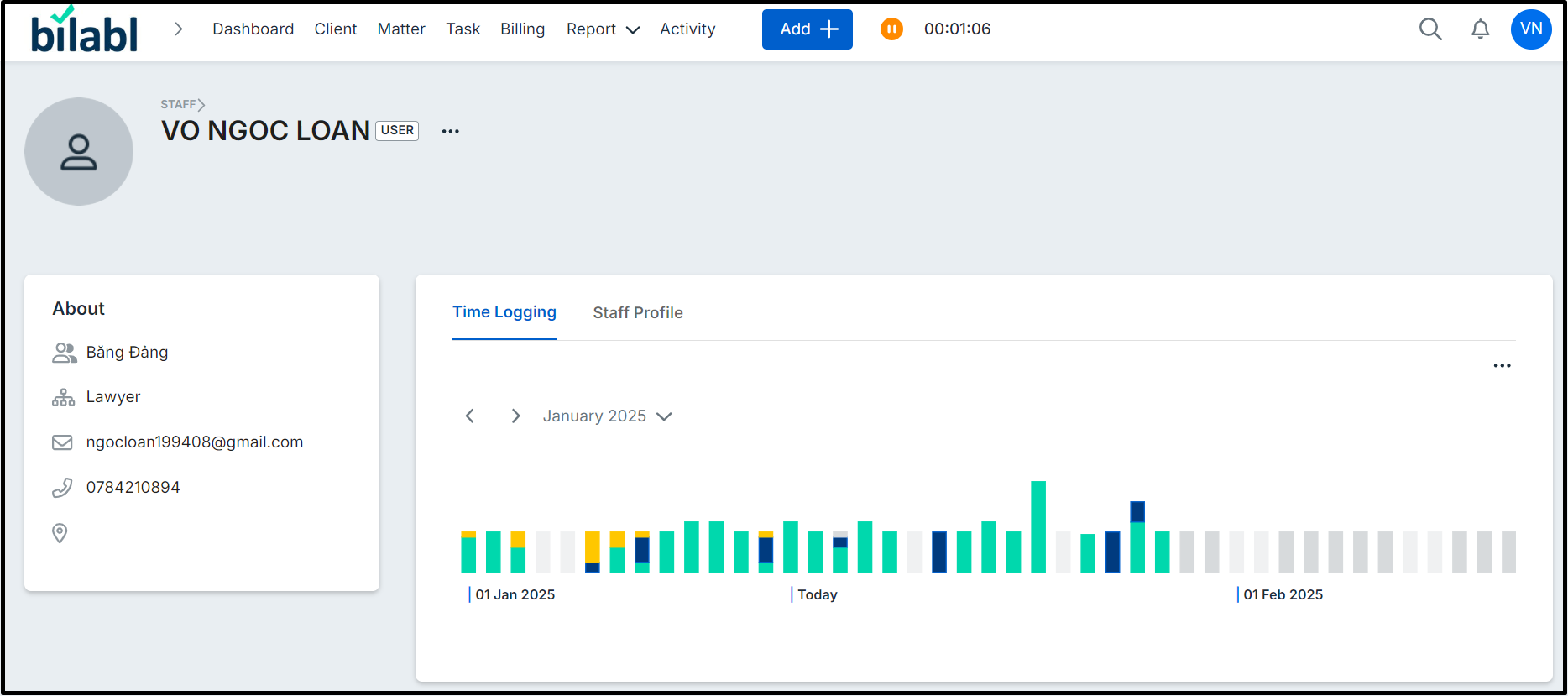
If this widget is not available on your dashboard, please follow the steps below to enable it.
- Go to the Dashboard and click "More actions"
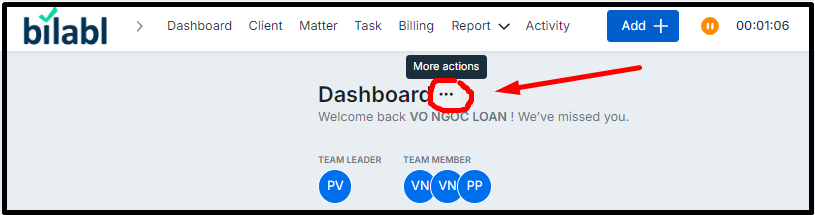
- Select "Manage Widget" in the new window and locate the My Logged Time Reports widget. Then, enable it.
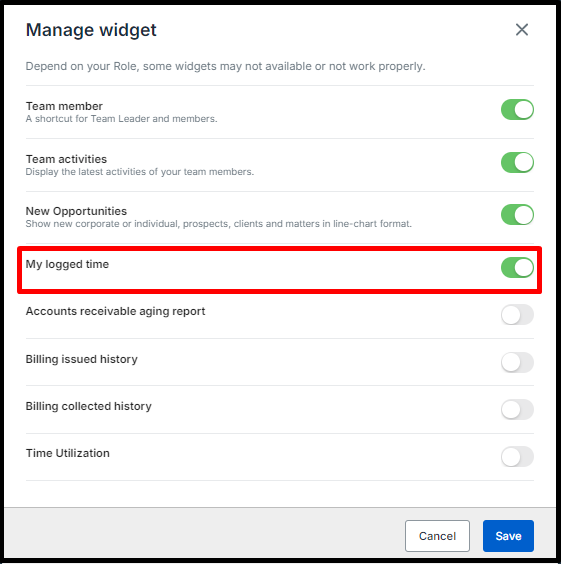
- Click "Save" to apply the changes. Your report will now be accessible directly from the dashboard

Widget overview
Each day of the month is represented by a bar. To view the logged time for a specific date, simply navigate to the corresponding bar.
Each bar is color-coded to indicate different types of activities or statuses, providing a clear visual insight into the time logged on each day and helping you track which dates still have missing time records. The color codes are as follows:
- Green: Billable time logged for that date.
- Blue: Non-billable time logged for that date.
- Yellow: Missing time requiring additional time records.
- Gray: No logged time or target time yet to be achieved.
The height of each bar reflects the duration of the logged time. The taller the bar, the more logged time has been recorded for that date.

In addition, you can easily view and manage your logged time by clicking on any day. A new window will open, displaying the details of your time record. From there, you can edit or delete the record as needed by selecting the appropriate edit or delete button.
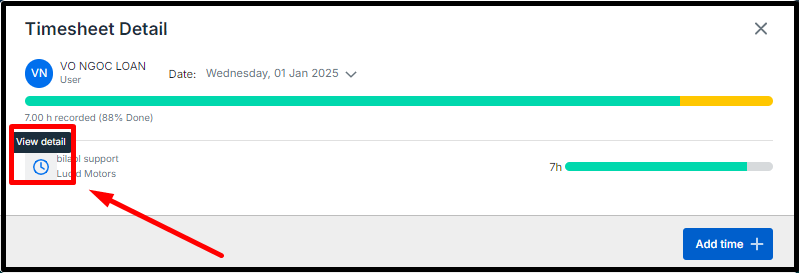
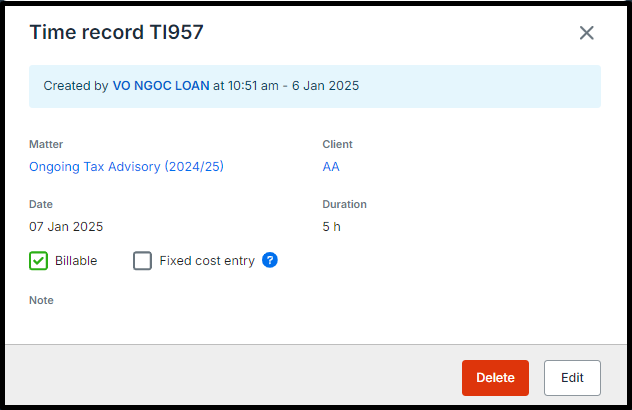
If time is missing, you can add it directly by clicking the "Add Time" button.

Moreover, you can view your name and your role as well as the time period on this widget.

The report organizes data by month and lists all individual dates within the selected month. Besides, by default, the report shows data for the current month.