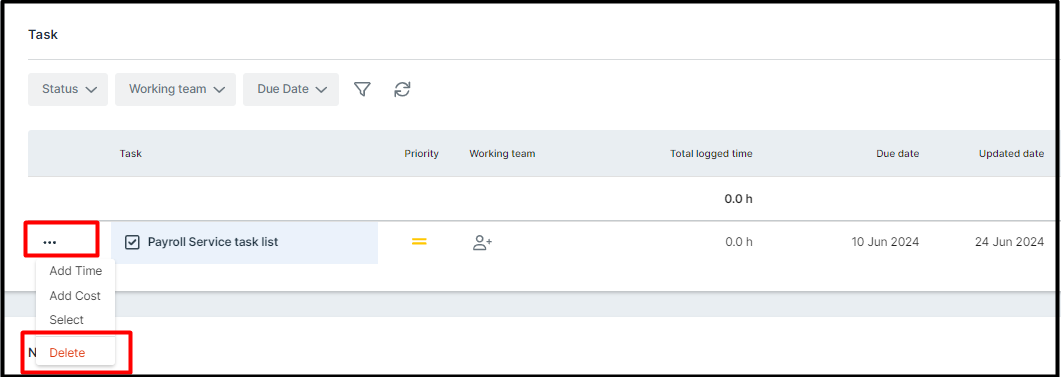Add and Edit/Delete Task
Tasks play a crucial role in monitoring activities and events related to matters. Through the use of fundamental task features in bilabl, you can generate and modify tasks, record time/cost records on tasks, indicate task completion, and have a clear understanding of the deadlines for upcoming tasks.
You can add tasks in bilabl using multiple methods, such as the Quick Add button, adding tasks to the matter, or adding tasks under the tasks tab. In this section, we will guide you through the process of adding a task using the Quick Add button, as the other methods will be similar.
Quickly view the training video below
To add the task by using the Quick Add, do the following:
- Click on Add button and choose Add Task.

- On the Add Task modal, do the following steps:
- Select the matter in the dropdown list.
- Enter your Task Summary, Task description, Priority, Due Date, Task Budget, Time Estimate (h).
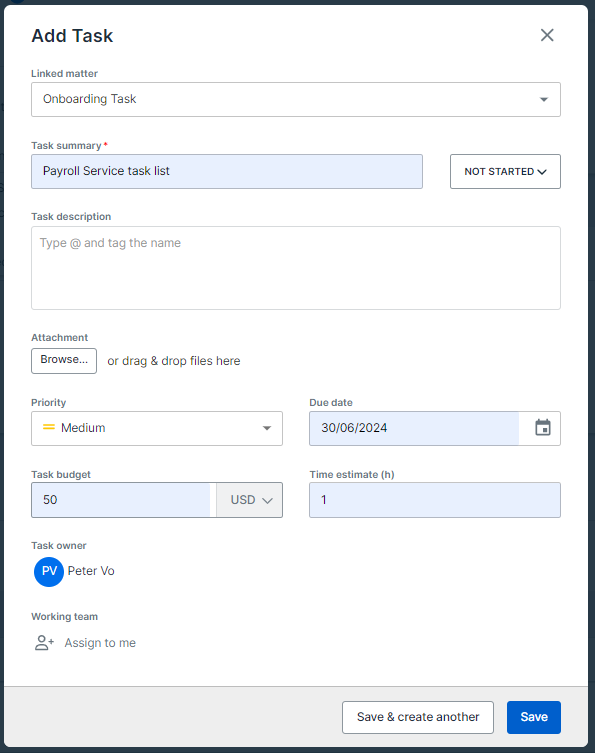
- When you’re finished, click Save.
When you click Save, the new task has been recorded to the matter, you can go to the matter and check the result as below.
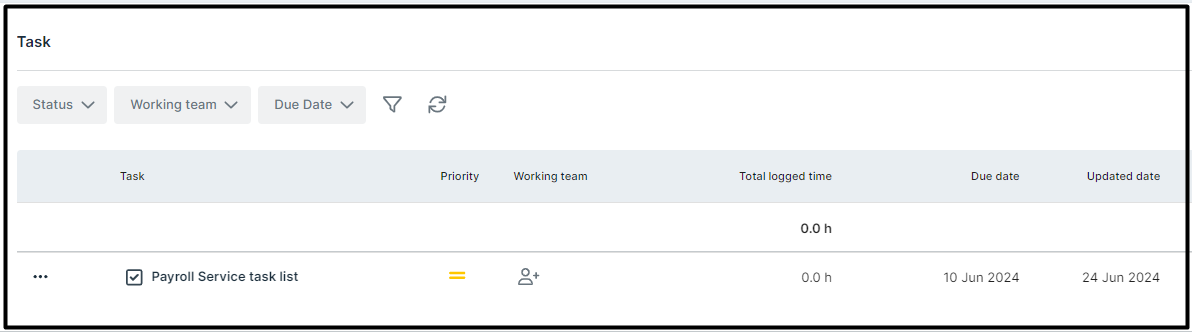
Notes:
- You can upload any attachment to your tasks.
- You can assign the task to your teammates by using button working team or you can assign to yourself by the button Assign to me.
- In case you want to continue adding the task, you can use the button Save and Create another.
- You can set the priorities as Low, Medium, and High for your task.
- You can set the due date for your task also.
Each task that is created will have its own status assigned to it. This feature is invaluable for firm users as it enables them to easily identify whether a task is pending, in progress, under review, or has been completed. The standard task status will be utilized in this section for demonstration purposes, however, please note that the status of tasks can be customized based on the specific requirements of each firm.
|
NOT STARTED |
Whenever you create and submit any new task, the status will be always as Not Started. It was waiting for your action to work on it. |
|
IN PROGRESS |
It will demonstrate that you are working on this task. |
|
WAITING FOR REVIEW |
You are waiting for the review from your team leader or manager for this task. |
|
PENDING |
Your task has been put as on hold due to some reasons. |
|
COMPLETED |
Your task has been done. |
|
ARCHIVED |
If you are no longer using this task, you can refer to this status. |
EDIT and DELETE TASK
Notes:
- If your role is Associate, you can only see, add and edit/delete tasks to your assigned matter under my task.
- Team Leader can see, add and edit/delete tasks of the team.
- Manager can see, add and edit/delete tasks of all matters.
- You can track deleted tasks or any changes of the task in the matter activities or client activities.
You can edit an existing task in the main Tasks tab or the Tasks section within a matter. To edit the task, please do the following steps.
- Click on Matter tab and navigate to Matter where you can see all your relevant tasks. Then, click on this Matter.
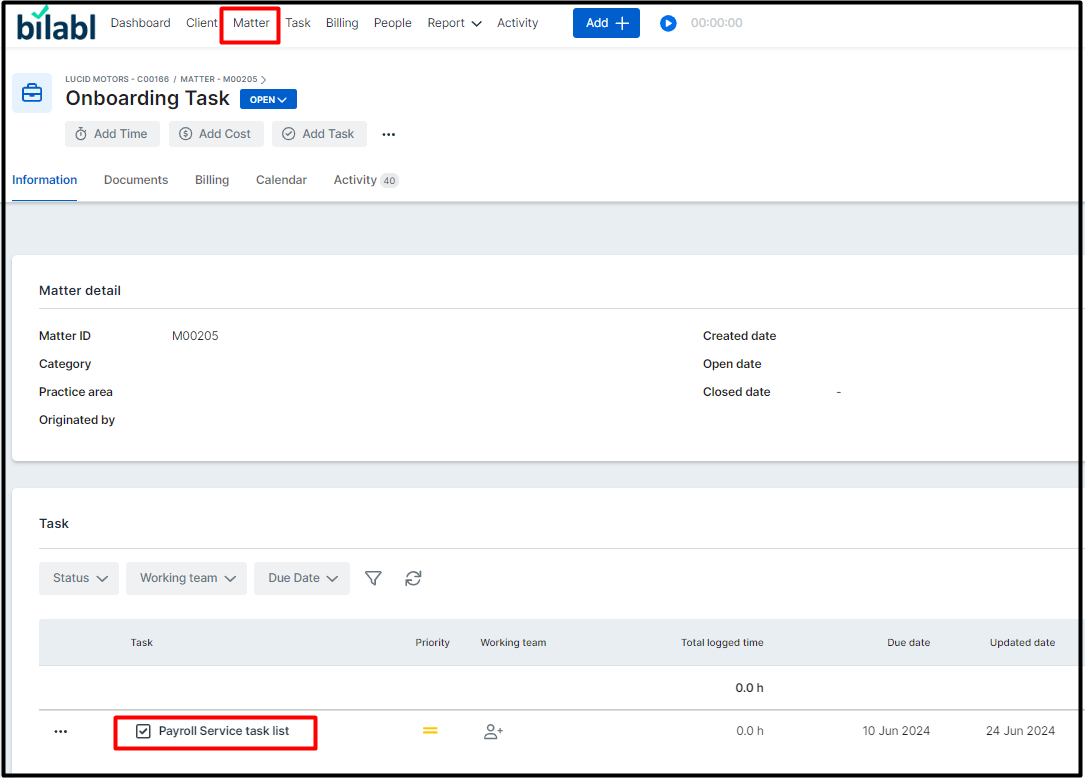
- Locate the task you want to adjust and click on it.
- There will be an opening window that allows you to make the changes on your Task.
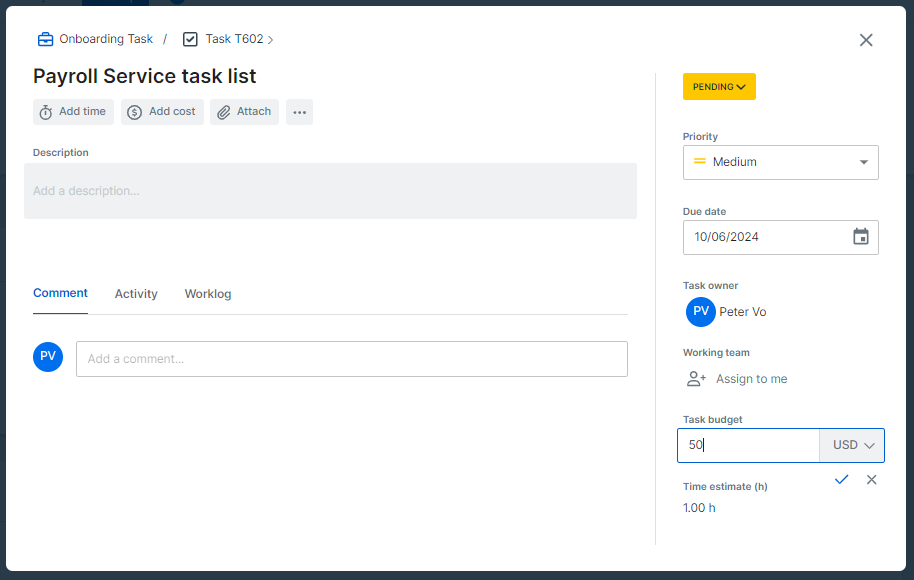
- Click Save to record the changes you make.
- After editing your Task, you need to close it and the system will save your changes.
- In case you want to delete your Task, please click on More Option, and choose Delete.