Adding Time
Time records consist of two main types: billable and non-billable. Billable time records encompass all tasks that will be invoiced to clients, such as consulting services and document preparation. On the other hand, non-billable time records include the tasks that will not be charged to clients, such as administrative duties and training sessions.
Prerequisites in bilabl.
To add time in bilabl, your permission on the matter must be at least as assistant.
Quickly view the training video of how to add the new time records.
You can add the new time records in several places within bilabl, making it a convenient way to keep on top of your time and expenses throughout the day. It can be done by using quick add button, adding time into the matter, adding time to the tasks and adding time right away on the billings. In this training session, we will guide you to add time by using Quick Add button which is also similar to the other places.
To add the time by using the Quick Add, do the following:
- Click on Add button and choose Add Time.
- On the Add Time screen, do the following steps.
- Select the matter in the dropdown list.
- Select the task you want to add time.
- Fill out the date, duration, billable or non-billable time record, description of the time record.
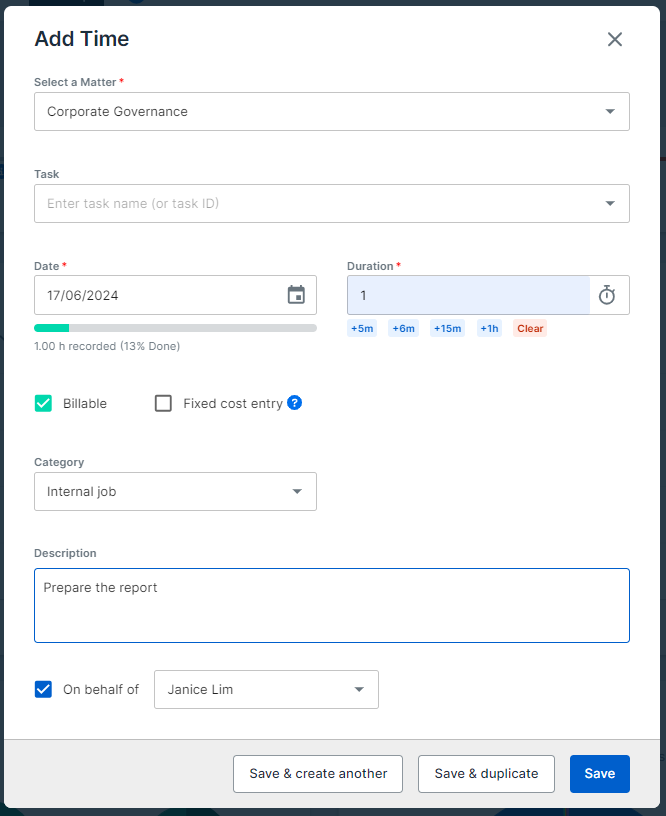
4. When you’re finished, click Save.
Notes:
• If you are certain about the time and cost of a task in advance, you can mark it as a fixed cost entry. For example, if you know that a translation job will cost $50 and take 5 hours, you can use this option.
• Normally, the time record is set to billable by default. If your tasks should not be billed to a client, make sure to uncheck the billable option to mark them as non-billable.
• Every submitted time record will have the unique ID for tracking purpose.
Once the new time is saved successfully, it will be recorded and displayed as below.

Tips:
• You can help your teammate by submitting their time. Just click the On behalf of button and choose your teammate to coordinate with you.
• You can also use shortcuts like 5m, 6m, 15m, 1h to quickly add duration.
• In case you want to continue adding the time, you can use the button Save and Create another.
• In case you want to duplicate another time records for this matter, you can use the button Save and Duplicate.
Edit and Delete Time Records
Notes:
- If you are an Associate, you are able to adjust or edit only your submitted time records.
- Team Leader has the capability to adjust and delete their member time records.
- Managers have the capability to adjust and delete all the time records.
Caution:
- It is not allowed to delete the billed time records already belong to the billing.
- You can track deleted time records in the Team activities.
Discover details on our training video of how to edit the time record here.
In case you want to adjust the submitted time record or make some adjustments, please follow steps to check and edit the time records.
- Click on Billing tab, navigate to the timesheet sub tab where you can find out all your submitted time records.
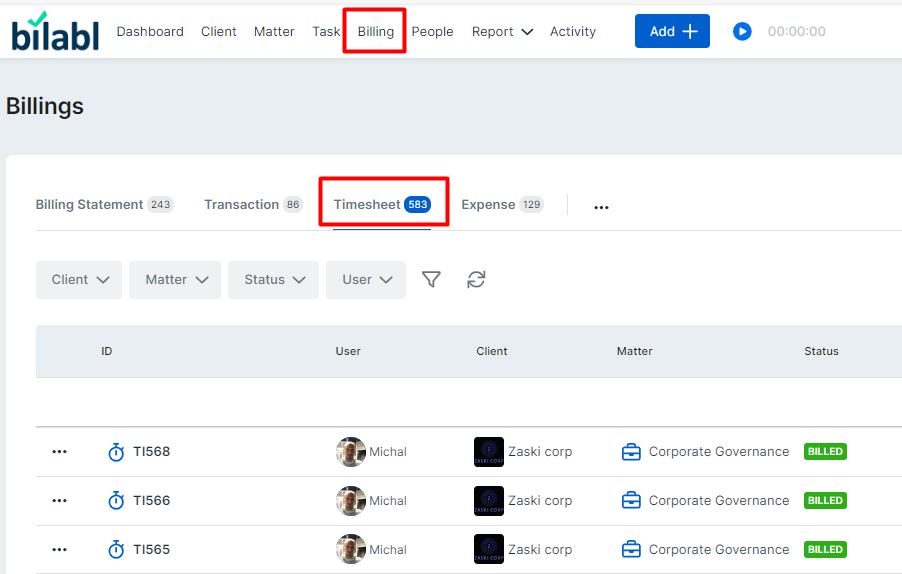
- Locate the time records you want to adjust and click on the unique ID.
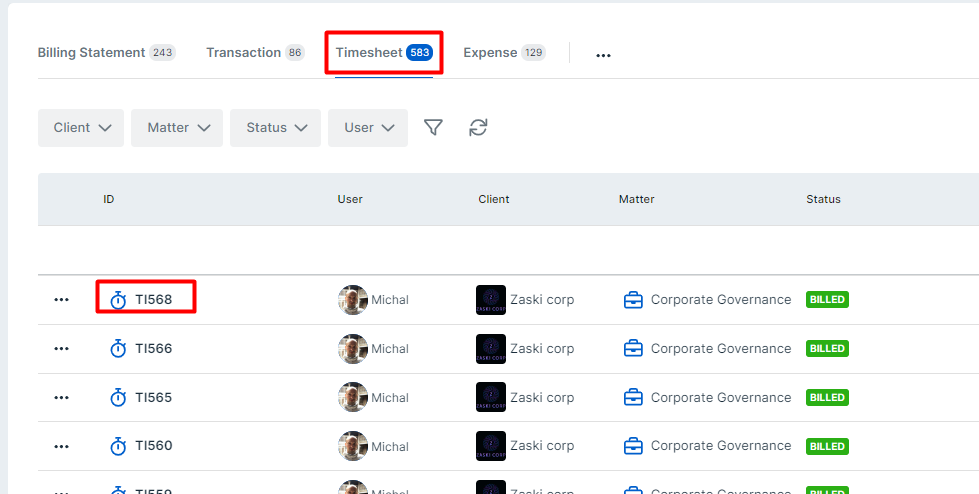
- On the screen of the time record, please perform the following steps.
- Click Edit to make adjustments for the time records such as duration, date, description, category and etc.. and click Save Changes.
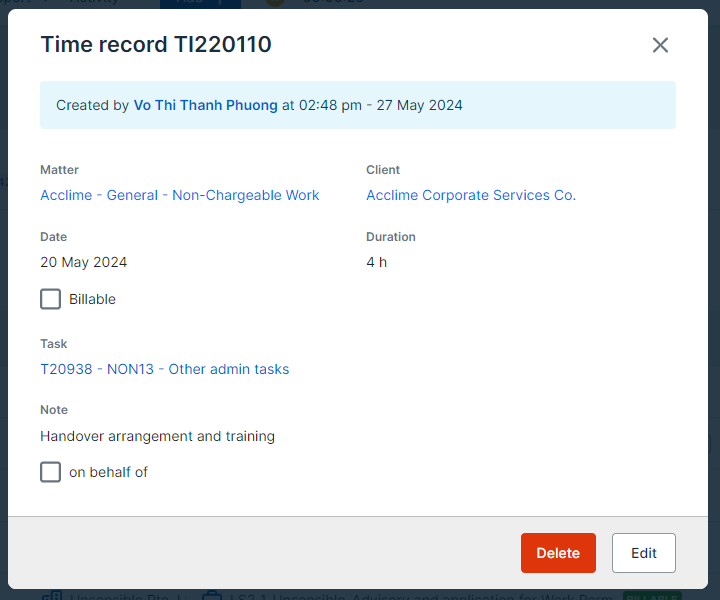
In case you want to delete your submitted time records, click Delete and click Yes to proceed it in the pop-up window.